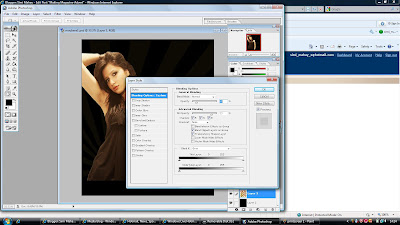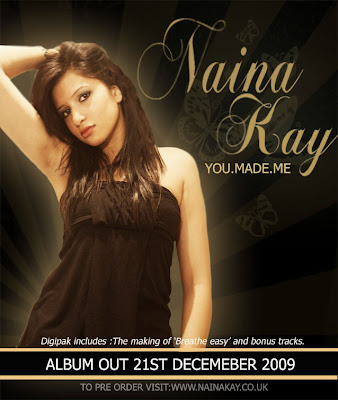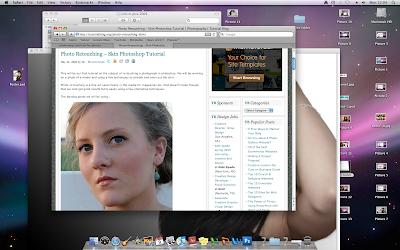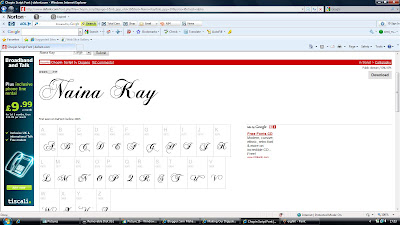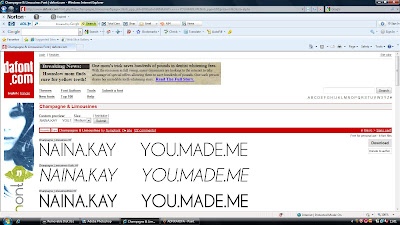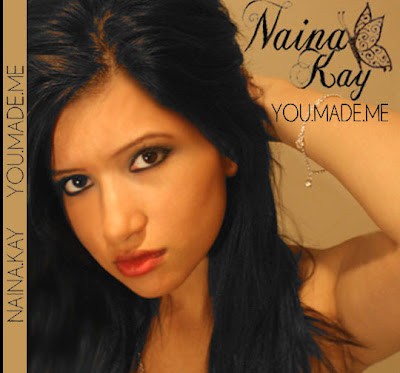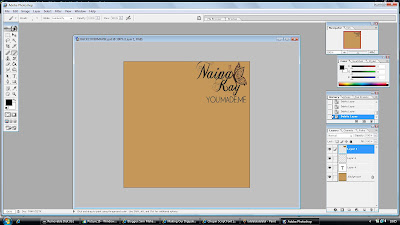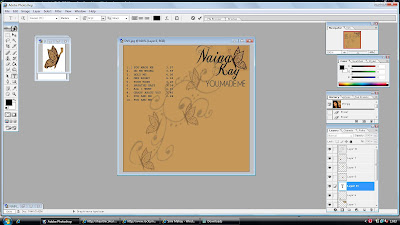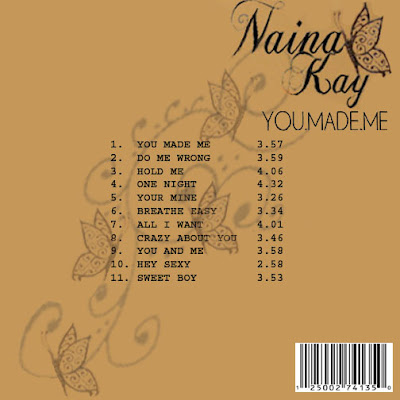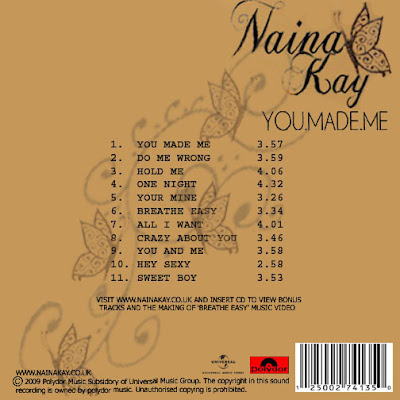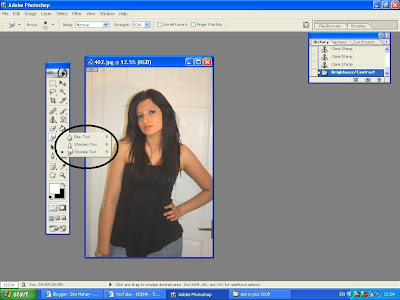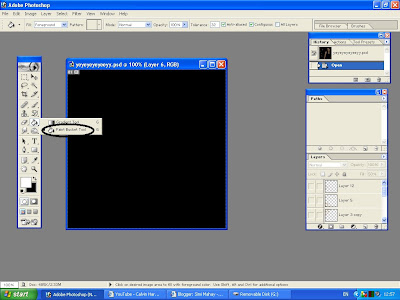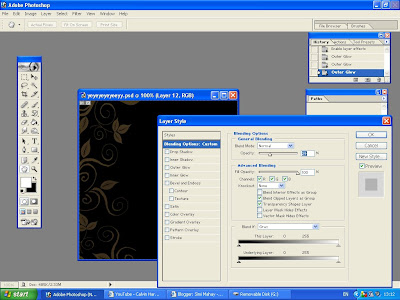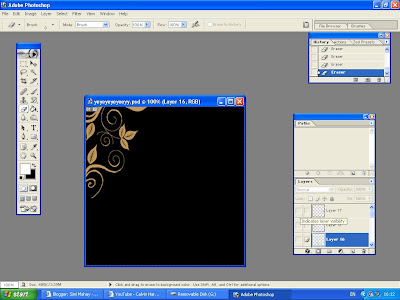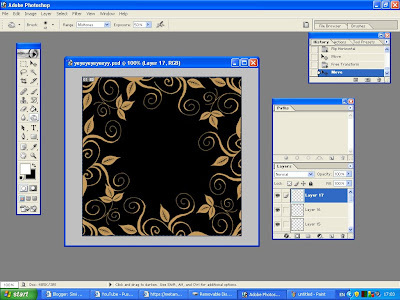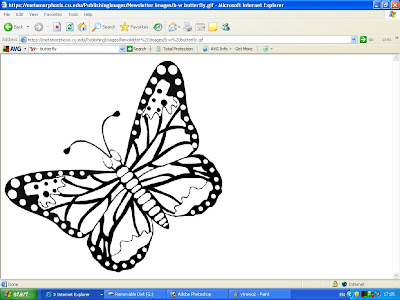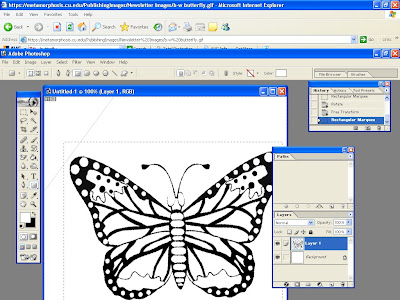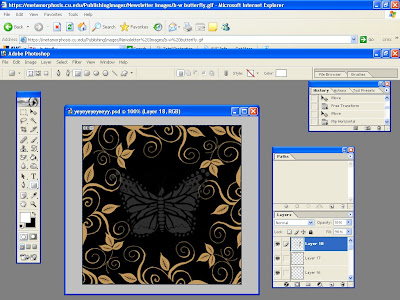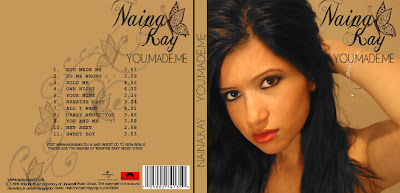The questions we asked were:
Music video:
What do you think of our music video in general?
Do you see representation of britishness?
What do you think of the camera angles and shots?
What do you think we could have improved?
Do you think its fits into an RnB genre?
Digipak and Magazine Advert:
What do you think of the overall products?
What do you think we could have improved?
Do you think it fits into an RnB genre?
Feedback:
Feedback
Above is feedback given to us online. We asked this girl to give us feedback as we thought she is suitable as she is in our target audience and she understands the rnb genre. This feedback was given to us recently after we finished our final drafts of products.
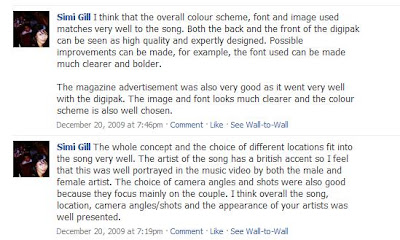
The feedback above was given to us through facebook. A member of our audience answered our questions to give us feedback. This feedback was given to us shortly after we had finished our final drafts of our products
We also had recorded feedback for our music video which was voice recorded.
This feedback was given to us after we finish all of our products, it will be helpful for our evaluation as one question is based on audience feedback.